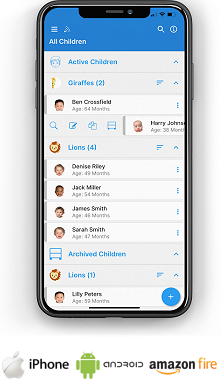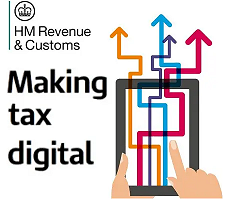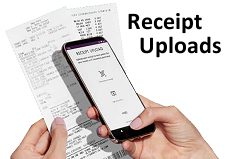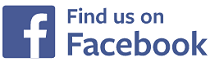Register
Attendance Register
Shown below is detailed information, a help video and a selection of screenshots taken from the Attendance Register section on the QU4D system.
One of the forms that must be completed uniquely for each child in your care is an Attendance Register, and were you aware that these forms must be kept for 21 years and 3 months for insurance purposes, now that's a lot of paperwork, however, by using the Attendance Register on the QU4D system you won't need to keep any paperwork, as all your Attendance Registers will be stored on the system.
Although it is not a requirement for parents to sign acceptance of the recorded start and finish times for their child in your setting it is good practice to ask parents to sign their acceptance of your weekly Attendance Registers, for this reason the system provides you with the option to ask parents to sign each time you create a weekly Attendance Register.
Key Areas of the Attendance Register section
Each child has their own personal Attendance Register.
The child's default start and finish times are automatically taken from the child's default hours within their accounts settings.
The start and finish times for each child can be entered to the nearest minute for two sessions per day
A note can be added to each day for informational / memorable purposes.
Parents can be asked to sign each weekly Attendance Register.
Each Attendance Register can be printed or saved as a .pdf.
All children in your setting can be viewed on one page where you can quickly enter their arrival and departure times for each day.
Available on the iPhone and Android apps
The register section is available for use by Administrators and parents on the iPhone and Android apps as well as a web browser on a PC, laptop or tablet.
The register section allows administrators to record the arrival and departure times of children, and parents can view these hours and confirm their acceptance of them.
Screenshots and more Information
Shown below are a selection of screenshots and additional information relating to the Attendance Register section on the system.
Help Video
Shown below is an instructional help video on how to use the Attendance Register section on the system.
Scan the QR code to the right to view this help video on a mobile device, for example a mobile phone or tablet.
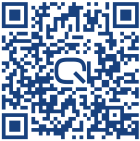
Register Overview
The overview page of the Attendance Register allows you to see at a glance the following for each child on the system:
If the parent must sign each weekly register
You can decide if a parent needs to sign each weekly register, if you decide they should sign the weekly registers, they will be unable to view any other areas of the system until they have signed each weekly register.
The month of the last weekly registered created for each child
For the month, each week is displayed, this shows at a glance if the register has been approved by you with a green icon or to be approved by you with a red icon, in addition it will also display if the parent has accepted the register displaying a green icon or if they have yet to accept the register displaying a red icon.
Default Hours
The default hours for each child's register are taken from their default hours that have been setup within the accounts section, this saves you time in having to enter their arrival and departure times each day, for example if their default time was 08:00 and they arrived at 08:05, it is very quick and easy to change their arrival time.
Child's Monthly Attendance
Each child has their own monthly attendance register displaying each week of the month and each day of the week, their default arrival and departure times will be automatically completed for you, you can then simply click to edit the arrival and departure times (if required) within any day and also add a note to each day for informational or memorable purposes.
All Children for the Week
All the children in your setting can be displayed on one page with their default arrival and departure times for the week, this enables you to quickly edit their hours for the current day, all changes are instantly saved to your system so there's no need to click save and wait for the page to refresh.


IMPRESSED? NOW ALL YOU NEED TO DO IS PURCHASE QU4D

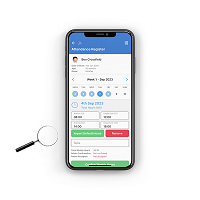
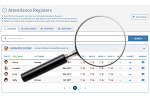
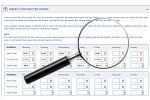
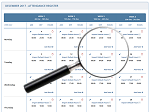
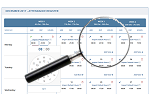
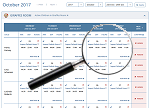
 Administrators
Administrators Bulk Download
Bulk Download Children
Children Colour Schemes
Colour Schemes Communicate
Communicate General Notes
General Notes Parental Access
Parental Access Quick Notes
Quick Notes Register
Register Rooms
Rooms Accounts Setup
Accounts Setup Closure Dates
Closure Dates Expenses
Expenses Funding
Funding Income Monthly / Yearly
Income Monthly / Yearly Invoicing
Invoicing Receipt Upload
Receipt Upload Yearly Terms
Yearly Terms