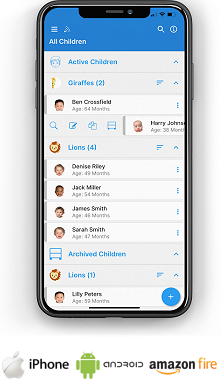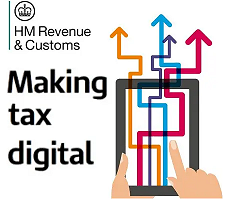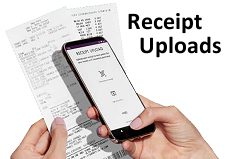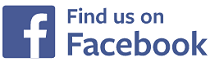Administrators
Administrators
Shown below is detailed information, a help video, and a selection of screenshots taken from the Administrators section on the QU4D system.
Key Areas of the Administrators section
A help tour is available to assist you in adding an Administrator to the system.
The uploaded photograph of the Administrator appears where they have added data to the system.
Each Administrator can be assigned to have access to selected sections of the system.
You can add an unlimited number of Administrators onto your system.
An unlimited number of Administrators can connect at the same time and each can be carrying out a different task on the system.
Available on the Apple iPhone, Android Mobile & Amazon Fire apps

The Administrator section is available for use only by both Administrators on the Apple iPhone, Android Mobile & Amazon Fire apps as well as a web browser on a PC, laptop or tablet.
Administrators can add, edit, view and delete other administrators on the system if they have the access rights to do so, they can also manage the sections of the system they can and cannot access.
Screenshots and more Information
Shown below are a selection of screenshots and additional information relating to the Administrator section on the system.
Help Video
Shown below is an instructional help video on how to use the Administrators section on the system.
Scan the QR code to the right to view this help video on a mobile device, for example a mobile phone or tablet.
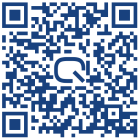
Access Information
This area shows where the access information for the Administrator you are adding to the system, included within this area is their username, first and last names and the password they will use to login to the system.
Upload a Photograph
This area allows you to upload a photograph of the Administrator, the photograph can be in landscape or portrait format and of any file size as the system will automatically resize it.
The Administrator's photograph will appear in various positions on the system where the Administrator has added data.
Access Level
This section allows you to setup the access for the Administrator and which room (or all rooms) they will be assigned to.
When an Administrator is added to the system you can decide which sections of the system they can access, for example you may want to give access to the general notes section to just senior Administrators and you may only want to give access to the bookkeeping section to just the accountant, for each section you can decide which Administrator can gain access and you can make changes to these settings at any time.
Access Times
By default all Administrators have 24 hour access to the system 7 days a week. You can change each individual Administrator's access rights to the system specifying exactly when they can and cannot gain access to the system.
Existing Administrators
This screenshot shows you the existing Administrators on the system, the list details their username that they will use to login to the system with, their first and last names, their administrator level and the Room they are assigned to. From here you can edit their details or delete them from the system.


IMPRESSED? NOW ALL YOU NEED TO DO IS PURCHASE QU4D

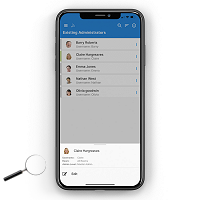




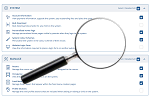
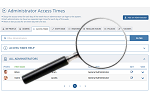
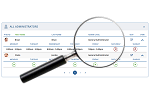
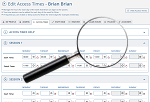
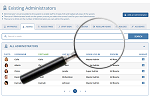
 Administrators
Administrators Bulk Download
Bulk Download Children
Children Colour Schemes
Colour Schemes Communicate
Communicate General Notes
General Notes Parental Access
Parental Access Quick Notes
Quick Notes Register
Register Rooms
Rooms Accounts Setup
Accounts Setup Closure Dates
Closure Dates Expenses
Expenses Funding
Funding Income Monthly / Yearly
Income Monthly / Yearly Invoicing
Invoicing Receipt Upload
Receipt Upload Yearly Terms
Yearly Terms