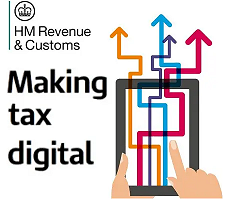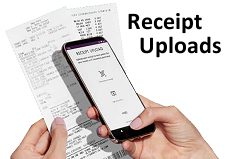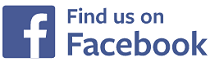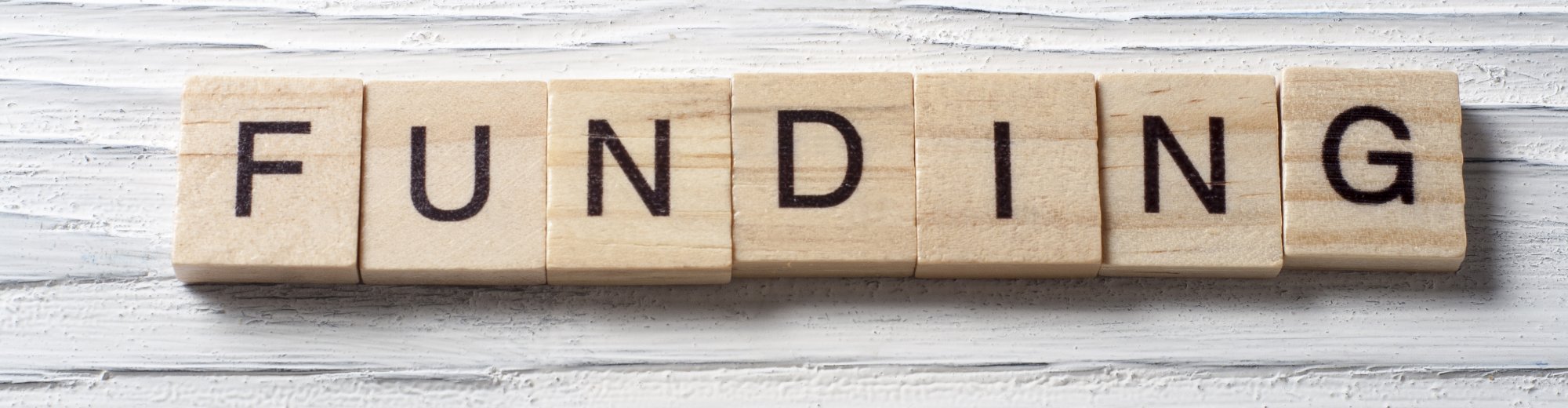
Accounts - Funding
Accounts - Funding
Shown below is detailed information and a selection of screenshots taken from the Accounts - Funding section on the QU4D system.
Key Areas of the Accounts - Funding section
Funded invoices can be created on a weekly, monthly or termly basis.
Invoices can be created using 2 year old or 3/4 year old funding, and EYPP.
Children's regular attendance hours can be input into their general settings to speed up the creation of funded invoices.
Funding is automatically calculated on creation of a child's invoice.
Funding for children displays on the parent's invoice as a £0.00 value (free).
Clearly see a breakdown of every child's funded invoice in the funded section on the system.
See a monthly and yearly breakdown of all funded invoices within the income section.
A single click marks a funded invoice as submitted, not submitted or paid by the LA .
Available on the iPhone and Android apps
The funding section is available for use by Administrators on the iPhone and Android apps as well as a web browser on a PC, laptop or tablet.
The funding section is a small part of the complete accounting package on the system.
Screenshots and more Information
Shown below are a selection of screenshots and additional information relating to the Accounts - Funding section on the system.
Help Video
Shown below is an instructional help video on how to use the Accounts - Funding section on the system.
Scan the QR code to the right to view this help video on a mobile device, for example a mobile phone or tablet.
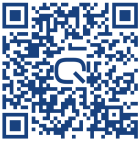
Setup Funding
To use the funding section on the system you must edit your account's general settings, within this section you must tick to confirm that you claim funding in your setting, then you must input the hourly rate that you claim for 2 year old, and 3/4 year old funding, in addition you must enter the rate you claim for EYPP.
Once you have confirmed you claim funding in the setting, you will need to edit the child's invoice settings confirming that you claim funding for the child, you then select whether you claim 2 year old or 3/4 year old funding for them, and if you claim EYPP for the child.
Once you have confirmed that you claim funding for the child, within their default contracted hours, you must now enter the hours the child attends the setting, and confirm which hours you claim for as funding, the system will display the total number of hours claimed for the week so far.
If the child attends your setting for more than the funded 30 hours, you can add these hours and charge any of your standard rates for this attendance.
Create a Funded Invoice
When creating an invoice for a child, you will see at the top of the invoice the total number of funders being claimed for the week, month or term, if the child attends more than the 30 funded hours, you will see the additional chargeable hours also.
Within the calendar for each week or month, you will see a complete breakdown of the funded hours and chargeable hours, these can be modified if necessary, for example if a child did not attend on a specific day.
At the bottom of the invoice creation page, a final invoice is created showing a breakdown of chargeable and funded hours.
View Funded Children
Within the funded children section you will see all the children on the system that have been setup as receiving funding, from this section on the system you can click on the view icon to view more detailed information relating to their funding.
When you arrive at the child's funded hours page, you will see a complete breakdown, for every week or month that the child has had funded invoices created for them.
In the status column you will see that, for each month, there will be either a not submitted, submitted or paid icon indicating the states of the funded payment, clicking on this button will allow you to chage the status of that particular invoice for the child.
Clicking on the Manage > view icon allows you to see all the funded hours for the invoice that was created for the month.
View Income including Funded Invoices
Within the income section you can view a total of all your income for a specific month, this breakdown lists funding that has either been paid, has not been paid or is pending payment.
Scrolling down within this section will allow you to take action on all funded invoices created for the month, stating that the funded income has been paid, has been submitted, or has not yet been submitted.
And finally within the yearly income section, you can see at a glance, all the funded invoices, and their payment status, for each month of the year.


IMPRESSED? NOW ALL YOU NEED TO DO IS PURCHASE QU4D

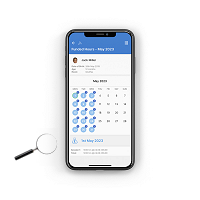
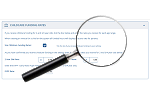
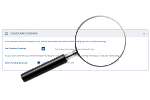
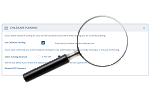
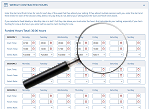
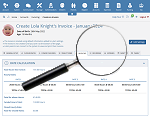
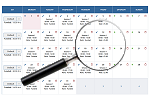

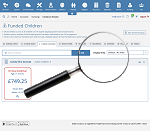
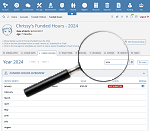
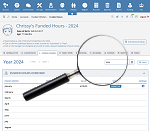
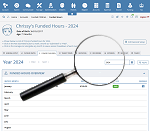
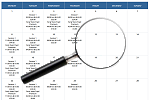

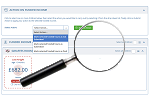

 Accounts Setup
Accounts Setup Closure Dates
Closure Dates Expenses
Expenses Funding
Funding Income Monthly / Yearly
Income Monthly / Yearly Invoicing
Invoicing Receipt Upload
Receipt Upload Yearly Terms
Yearly Terms Administrators
Administrators Bulk Download
Bulk Download Children
Children Colour Schemes
Colour Schemes Communicate
Communicate General Notes
General Notes Parental Access
Parental Access Quick Notes
Quick Notes Register
Register Rooms
Rooms