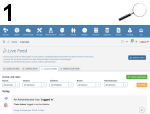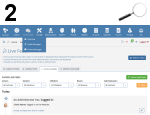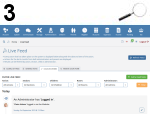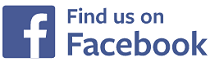How to use on the web?
How To Use On The Web
Using the system on a web browser is very easy for staff, firstly you must login to the system on a web browser of your choice, we recommend Chrome or Firefox, with the login details you have been provided by your childcare setting, if you do not know how to login to the system using a web browser click here for full instructions.
Once you have logged in follow the intructions below on how to use the system on a web browser.
After logging in on the browser you will arrive at the Live Feed
After you have logged in on the web browser, the first page that you will be taken to is the Live Feed, to view other sections on the system place your mouse over any of the icons at the top of the screen (2), some icons will expand providing you with additional sections, those that do not expand simply click on them to be taken to that section on the system.
The Live Feed section shows all actions on the system
Whatever section or page of the system you are on, you can click on the Live Feed icon (top left corner of the screen) to be taken to a feed of events and activities that have taken place on the system in date order (with the newest items at the top of the page) (3).
Live Feed icon:
Clicking on the Live Feed icon will allow you to view all the activities and actions that have been added to the system.
Logout of the web browser
To logout of the web browser click on the logout icon in the top right hand corner of any page on the system.
Logout icon:
Clicking the logout icon at the top of any page will log you out of the web browser.
IMPRESSED? NOW ALL YOU NEED TO DO IS PURCHASE QU4D