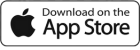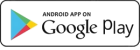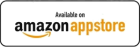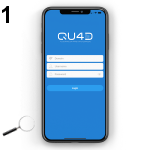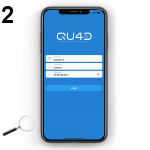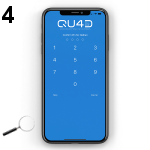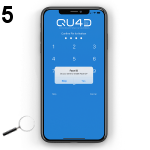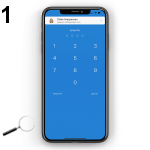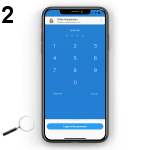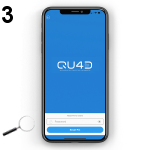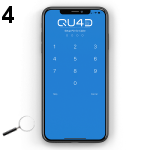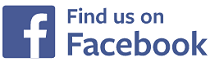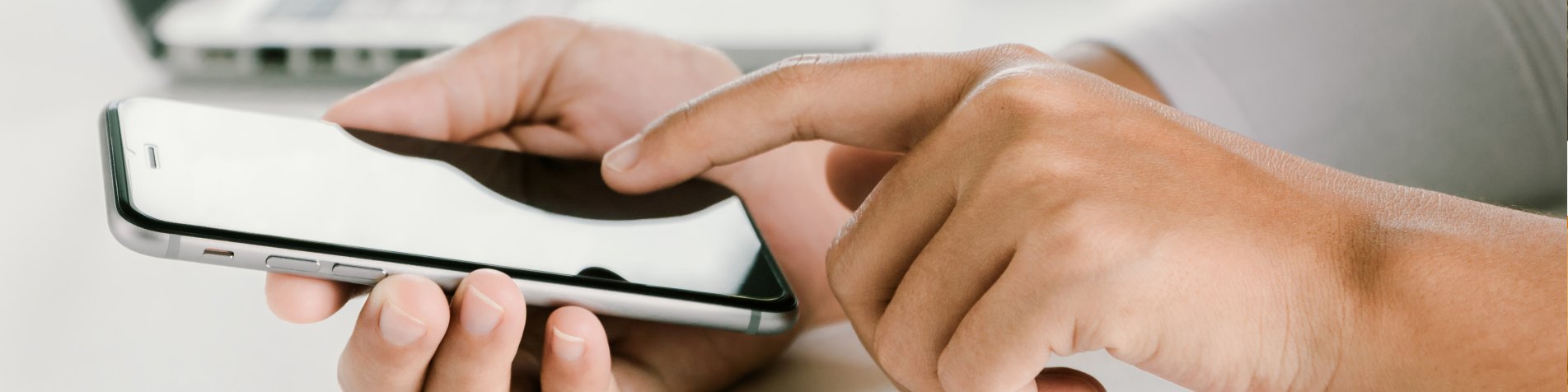
How to login on the app
How To Login On The App

Once a staff member has been provided their login details to the childcare setting's QU4D system, they can proceed to login to the QU4D app.
If you are a staff member and you have not yet received your login details, click here for further instructions on how to receive your login details.
Our Apple iPhone, iPad, Android mobile phone, tablet and Amazon Fire tablet apps are available in the App Stores, click on the links below to download the relevant app for your device or scan the relevant QR code for your device:
Download the QU4D iPhone / iPad app.
Scan the QR code to download our app to your device.
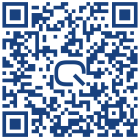
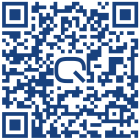
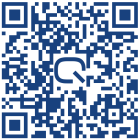
Login for the first time with the login details you have been provided
Once you have downloaded the relevant app for your device and you have launched the app, follow the instructions below to login.
After launching the app you will be presented with a login screen (1), you must now enter the login details you were provided by the childcare setting, you will need the setting's domain name, your username and your password, for example:
Domain Name: abchildcare (this is just an example)
Username: jenny (this is just an example)
Password: fh7hKnfU6 (this is just an example)
Simply enter the login details on the login screen and hit the login button (2), if your login details are correct you will be asked to setup a PIN code to login to the app in the future (3), enter a 4 digit PIN code, the app will then ask you to confirm the PIN code (4), enter the same PIN code again.
After entering your PIN code the app will ask you if you want to use Face ID (if applicable on your device) to login to the app in the future, if you do select: Yes, if you do not select: Skip, after making your selection you will be logged in to the app and you will be taken to your child's diary for the current day, you may now proceed to use all sections of the app for your child.
Login using the PIN code
After you have logged in to the app for the first time (instructions above), all future logins to the app will take place using the PIN code you setup the first time you logged in, follow the instructions below to login using your PIN code.
After launching the app you will be presented with a login screen (1) where you can enter your PIN code to login, if you do not want to enter your PIN code to login click on your name and select the option to login with your password (2).
If you have forgotten your PIN code to login, click on the Reset Pin text to reset your PIN code, you will be taken to a new page to enter your password (3), once you have entered your password click the Reset Pin button where you will then be taken to a new page to enter your PIN code (4), and then confirm your PIN code (5).
IMPRESSED? NOW ALL YOU NEED TO DO IS PURCHASE QU4D