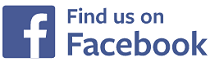Bulk Document Download
Bulk Document Download
Shown below is detailed information, a help video, and a selection of screenshots taken from the Bulk Document Download section on the QU4D system.
After using the system for a long period of time you will have a lot of data for various children stored on the system, the bulk download feature will enable you to download all the data you have added to the system for all the children with just a few clicks of the mouse.
Key Areas of the Bulk Document Download section
Download every document you have ever created on the system in bulk.
Download documents by individual child or multiple children at once.
Download documents by week, month or year within certain sections.
Downloaded files are categorised in folders for easy management.
Downloaded files are automatically zipped for easy storage and/or transfer to parents.
Downloads are fast and start with just a few clicks of the mouse.
Screenshots and more Information
Shown below are a selection of screenshots and additional information relating to the Bulk Download section on the system.
Help Video
Shown below is an instructional help video on how to use the Bulk Download section on the system.
Scan the QR code to the right to view this help video on a mobile device, for example a mobile phone or tablet.
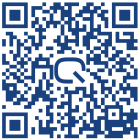
Bulk Document Download
Within the bulk download section you will see a list of all the areas on the system, within each area you will see a list of children (or dates eg: monthly expenses). To start a download for a specific area you first select the name of the child whose data you would like to download, the system will then provide you with options, for example if you select to download invoices for the child the system will display the the years and the months where you have created invoices for the child, you can then select how you would like to download these invoices.
Download Documents
Once you have selected the area you would like to download the system will (in the cloud) zip up your selected files and ask you where you would like to store the files on your PC or laptop, once you select the location and click OK, the system will download your selected files.
Once your zip file has downloaded you can unzip it and place the files within into separate folders on your laptop or PC or simply place on an external drive or USB stick for archiving.

IMPRESSED? NOW ALL YOU NEED TO DO IS PURCHASE QU4D

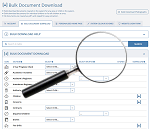
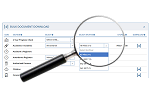
 Administrators
Administrators Bulk Download
Bulk Download Children
Children Colour Schemes
Colour Schemes Communicate
Communicate General Notes
General Notes Parental Access
Parental Access Quick Notes
Quick Notes Register
Register Rooms
Rooms Accounts Setup
Accounts Setup Closure Dates
Closure Dates Expenses
Expenses Funding
Funding Income Monthly / Yearly
Income Monthly / Yearly Invoicing
Invoicing Receipt Upload
Receipt Upload Yearly Terms
Yearly Terms