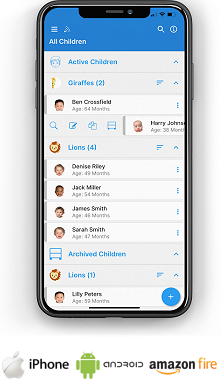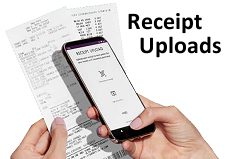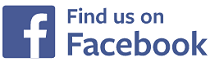Children
Children
Shown below is detailed information, a help video, and a selection of screenshots taken from the Children section on the QU4D system.
Key Areas of the Children section
A help tour is available to assist you in adding a Child to the system.
The uploaded photograph of the Child appears alongside their data on the system.
Parental access is setup when adding a Child, this allows the Child's parents to login and view their Child's data.
2x Parents, an Emergency contact, and Doctor's information can be added.
Available on the Apple iPhone, Android Mobile & Amazon Fire apps

The children section is available for use by both Administrators and Parents on the Apple iPhone, Android Mobile & Amazon Fire apps as well as a web browser on a PC, laptop or tablet.
Administrators can add, edit, view copy and delete children on the system and parents can view the data the childcare setting holds for their children.
Screenshots and more Information
Shown below are a selection of screenshots and additional information relating to the Children section on the system.
Help Video
Shown below is an instructional help video on how to use the Children section on the system.
Scan the QR code to the right to view this help video on a mobile device, for example a mobile phone or tablet.
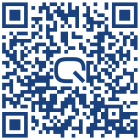
Personal Information
These screenshots show where the personal information for each child is added.
Parental information and an emergency contact can be added along with Doctor's information, and contact telephone number.
Upload a Photograph
This area allows you to upload a photograph of the Child, the photograph can be in landscape or portrait format and of any file size as the system will automatically resize it, in addition you can rotate and crop the image before uploading it to the system.
The Child's photograph will appear in various positions on the system where the Child's data is displayed.
Setup Parental Access
This section allows you to setup access for the Child's parents. When parents login to the system you can decide which areas of their child's data they can view from a list of all the sections on the system.
Existing Children
Seen here are all the Children currently on the system, the list will display the Child's first name, last name, the room they are assigned to, and their date of birth, from here you can view, edit or delete the child from the system, in addition you can also print their information.
You may also like to archive a child, their data is then stored on your system but the child is hidden from all areas on your system.


IMPRESSED? NOW ALL YOU NEED TO DO IS PURCHASE QU4D

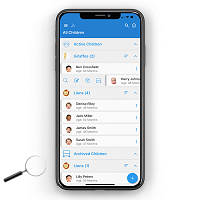
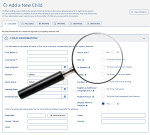

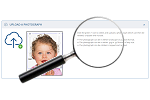


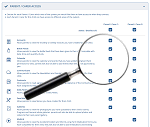
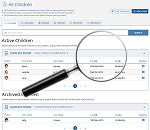
 Administrators
Administrators Bulk Download
Bulk Download Children
Children Colour Schemes
Colour Schemes Communicate
Communicate General Notes
General Notes Parental Access
Parental Access Quick Notes
Quick Notes Register
Register Rooms
Rooms Accounts Setup
Accounts Setup Closure Dates
Closure Dates Expenses
Expenses Funding
Funding Income Monthly / Yearly
Income Monthly / Yearly Invoicing
Invoicing Receipt Upload
Receipt Upload Yearly Terms
Yearly Terms