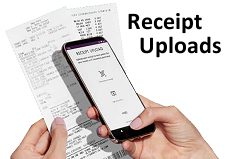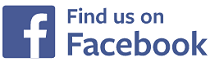Rooms
Rooms
Shown below is detailed information, a help video, and a selection of screenshots taken from the Rooms section on the QU4D system.
Key Areas of the Rooms section
The uploaded photograph of the Room appears alongside room data on the system.
Rooms cannot be deleted unless assigned Children are moved to new Rooms.
You can add an unlimited number of Rooms to your system.
You can assign an unlimited number of Children to any Room.
Available on the iPhone and Android apps
The rooms section is available for use by Administrators on the iPhone and Android apps as well as a web browser on a PC, laptop or tablet.
The rooms section allows you to add children to the rooms for easy management.
Screenshots and more Information
Shown below are a selection of screenshots and additional information relating to the Rooms section on the system.
Help Video
Shown below is an instructional help video on how to use the Rooms section on the system.
Scan the QR code to the right to view this help video on a mobile device, for example a mobile phone or tablet.
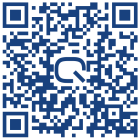
Room Setup
When adding a new Room to the system, important information must be selected, this includes: The Age Range of the children that will be assigned to the Room, the Carer to Child Ratio of the Room and the Child Capacity of the Room.
Existing Rooms
The existing Room screen displays all the rooms currently on the system along with their associated data.
The Rooms currently assigned data can also be edited from this screen and be removed completely if required, however, prior to removal, the system will require you to move any children currently assigned to that room to a new Room.
Upload a Photograph or Image
This area allows you to upload a photograph or image of the Room, the photograph or Image can be in landscape or portrait format and of any file size as the system will automatically resize it.
The Room's photograph or image will appear in various positions on the system where the Room data is shown.


IMPRESSED? NOW ALL YOU NEED TO DO IS PURCHASE QU4D

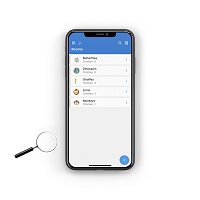
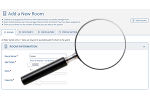

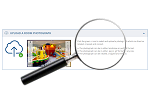
 Administrators
Administrators Bulk Download
Bulk Download Children
Children Colour Schemes
Colour Schemes Communicate
Communicate General Notes
General Notes Parental Access
Parental Access Quick Notes
Quick Notes Register
Register Rooms
Rooms Accounts Setup
Accounts Setup Closure Dates
Closure Dates Expenses
Expenses Funding
Funding Income Monthly / Yearly
Income Monthly / Yearly Invoicing
Invoicing Receipt Upload
Receipt Upload Yearly Terms
Yearly Terms